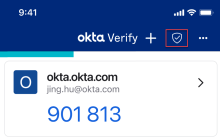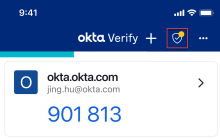Check the health of your iOS device
You can view the security health of your device to identify if it's exposed to any security risks.
Okta Verify performs several security checks:
- OS version: Indicates if the operating system (OS) version of your device is up to date.
- Passcode is enabled: Indicates if your device is protected by a passcode.
- Disk encryption: Indicates if the hard disk of your device is encrypted.
- Touch ID or Face ID: Indicates if biometric verification is enabled on your device.
A green check mark confirms that your device meets Okta device security recommendations. A yellow exclamation mark indicates that you should change some settings to better secure your device.
- Open Okta Verify.
- Click the Device Health icon in the top-right corner.
If you must take any remediation actions, a badge appears on the Device Health icon.
- View the health status of each security check for your device.
- If all checks passed, your device is secure.
- If you find warnings, follow the instructions to fix the issues. For example, you might have to update the iOS version to include a security patch or to enable biometrics on your device (such as face recognition or fingerprint).
After you complete the remediation steps, your device meets Okta security recommendations.