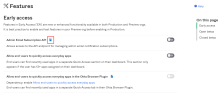Enable self-service features
A super admin can bypass Okta Support and enable a self-service Beta or Early Access feature for their org.
Early Access
EA features offer new or enhanced functionality that you can test in your org before they're rolled out to all production environments. Once an EA feature becomes Generally Available, it's automatically enabled for all eligible orgs and removed from the list.
Betas
Beta programs allow you to try out new features that aren't yet made available in production environments. These features have limited documentation and support and are offered only to a subset of customers.
There are two types of Beta programs:
- Open Betas are available to everyone. When you enroll, you're emailed a link to the documentation and a resource to provide feedback.
- Closed Betas are restricted to customers with specific use cases. Betas that have passed their testing period are also listed here. Closed Betas aren't available for general enrollment.
Enable a Beta or Early Access feature
-
In the Admin Console, go to .
All features that your organization is eligible to use based on your subscription are listed.
- Select whether you want to auto-enroll your org in all future Early Access features. You'll receive an email when your org is auto-enrolled in an EA feature or if the auto-enrollment fails.
Auto-enrollment also includes Early Access features with known limitations and don't immediately prompt you to view or accept the limitations.
- Click Edit.
- Select the features that you want to enable. Click the help icons for details about the feature.
- Verify any features that have dependencies or limitations. To enable certain features, you may need to remove any listed dependencies or restrictions.
-
Click Save.