Test the user sign-in process
Each Okta user account to be used by EPIC for MFA, has to match an EPIC user account. For example, the Okta account JohnSmith@okta.com must correspond to a similarly named account (such as JohnSmith) in EPIC. 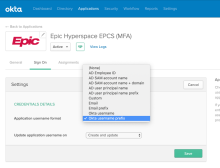
- Within the EPIC Hyperspace Okta app, configure the Okta account format to match the EPIC account credential.
Define the username format within the EPIC Hyperspace app within Okta.
- Ensure your Okta defined user has already authenticated into Okta and enrolled into the MFA factor to be used. If omitted, the EPIC MFA process will fail with no message. Once completed, the user can log out of Okta.
- Log into EPIC Hyperspace with the test user account and request a prescription be processed. Depending upon the EPIC configuration a password will be requested and then the Okta Factor challenge will be displayed. On error, review the troubleshooting steps.

