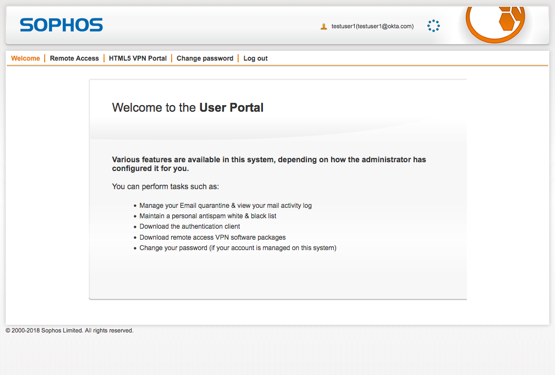Test the Sophos UTM integration
To test the integration using the Sophos web portal.
Topics
Flow diagrams
The following network diagram shows the configuration flows.
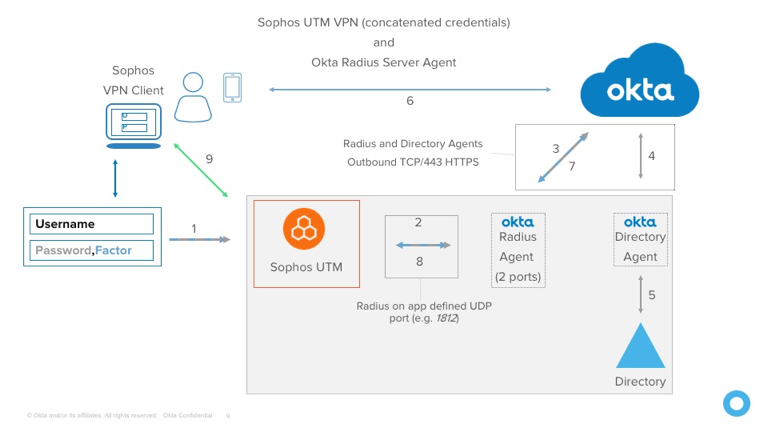
The detailed web sequence is listed below and shown in this diagram.
- User Logs in with Username/Password
- Gateway receives data and forwards via Radius to Okta RADIUS Server Agent
- Okta RADIUS Server Agent sends to Okta Identity Cloud
- Okta Identify Cloud Determines the Authentication source and responds or optionally forwards to on-prem directory agent
- Optional: Directory Agent sends Password to Directory
- Optional: Directory Confirms the password
- Optional: Directory Agent Confirms the password to Okta Identity Cloud
- Okta Identity Cloud evaluates the app sign-in policy and as required sends a message to the Okta RADIUS Server Agent to challenge the user for a factor
- The Okta RADIUS Server Agent relays the challenge message to the Gateway
- The Gateway displays a message to select a factor to the user
- User supplies the desired factor
- Gateway receives data and forwards via Radius to Okta RADIUS Server Agent
- Okta RADIUS Server Agent sends to Okta Identity Cloud
- Okta Identify Cloud evaluates the Choice and triggers the appropriate response (push message shown)
- Push message is received and Responded to by the user
- Success Message returned to the Okta RADIUS Server Agent
- Success Message returned to the gateway
- Connected
Test with the Web Portal
-
Open the Sophos User Portal.
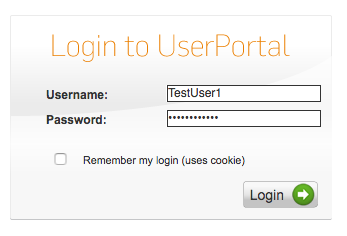
-
Enter your username.
Note: The username must be in the format you specified when you added the app in Okta in Part 2, above.
-
Enter your password concatenated with your OTP value or keyword. Use the following examples for format:
- Password1,123456
- Password1,push
- Password1,sms
Note: The Sophos UTM appliance does not support a RADIUS challenge message. Credential concatenation is required.
-
If any of the information is incorrect, the following screen displays.
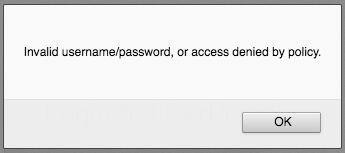
-
If you connected successfully, the following screen displays.