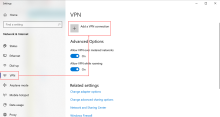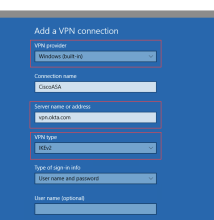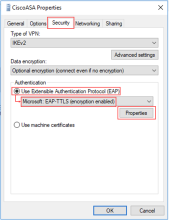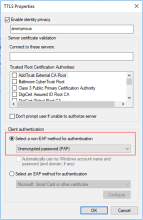Configure the Windows VPN
This topic tells you how to configure the Windows VPN to work with the RADIUS integration.
- On the Windows system open settings.
- From the settings home page, or using Find a setting, select VPN.
- Click Add a VPN connection.
-
Enter:
- VPN provider: Windows (built-in).
- Connection name: An appropriate name
- Server name or address: <ASA FQDN>
- VPN type: IKEv2
- Click Save.
- Go to Network Connections and select the new VPN.
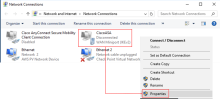
- Right click and choose Properties.
- Select the Security tab.
- In the Authentication section, select enable User Extensible Authentication Protocol (EAP).
- From the dropdown menu select Microsoft: EAP-TTLS (encryption enabled).
- Click Properties.
- In the Client Authentication section of the TTLS Properties dialog, select
Select a non-EAP method for authentication and then choose Unencrypted (PAP). - Click OK.