Configure F5 BIG IP APM gateway
Use the F5 console to configure F5 BIG IP to integrate with RADIUS.
Steps
There are two parts to this configuration:
Before you begin
- Ensure that you have the common UDP port and secret key values available.
Define a RADIUS server profile
- Sign in to the F5 console with sufficient privileges.
- Go to and then click Create… to define a new RADIUS server. In the older version, go to .
- Enter the following values to create a New RADIUS Server.
Name Unique and appropriate name (OktaMFA) Mode Authentication Server Connection Direct Server Address IP or Name of Okta RADIUS Server Agent Authentication Service Port Port (1812) Secret Secret value Confirm Secret Secret value confirmation NAS IP Address Optional: the IP address of the F5 NAS Identifier Optional: an identifier of the NAS Timeout Recommended: 60 seconds Retries 2 - Click Finish to save the settings.
Edit an access policy
-
Go to .
-
Identify the Access Profile that you want to change and click the Edit… link in the Per-Session Policy column.
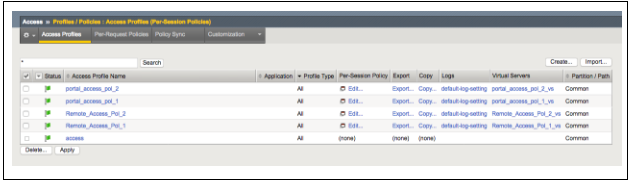
- The screen shown below opens. Click Logon Page.
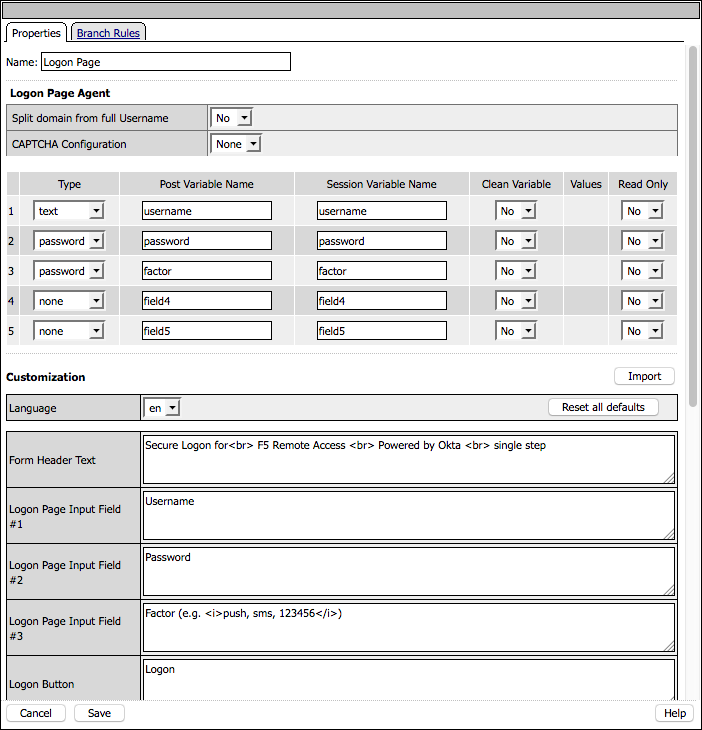
- Enable a third input with the following selections.
Type: password
Post/Session Variable Name: factor
Login Page Input Field: Factor (e.g. <i>push, sms, 123456</i>)
- Click Save.
-
Edit the existing RADIUS Auth or replace an existing Auth sequence with a RADIUS Auth step pointing to the password-only RADIUS server.
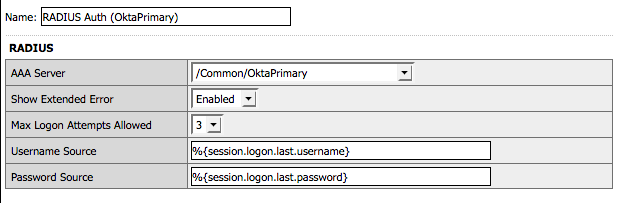
- After the initial authentication insert a new RADIUS Auth step pointing to the Factor-only RADIUS server previously created. Change the Password Source variable to align with the updated logon page input %{session.logon.last.factor}.
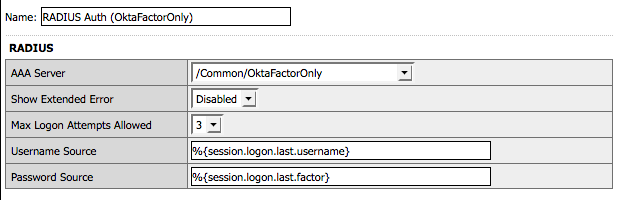
- Click Save.
-
Click Apply Access Policy in the top left corner.

