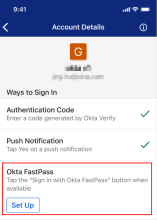Set up Okta FastPass on iOS devices
Okta FastPass is a secure way to sign in to your apps protected by Okta. To authenticate with Okta FastPass you need Okta Verify.
Note for administrators: This feature is only available on Okta Identity Engine.
If your organization asked you to set up Okta FastPass, but this option isn't available on the Account Details page, go to your organization's app dashboard. Click the arrow beside your name, select , and then click Set up another. Follow the instructions to add a new Okta Verify account on your device. The new account comes with Okta FastPass.
- Open Okta Verify and tap your account.
- On the Account Details page, go to .
- Tap Set Up and follow the instructions.
If you have multiple Okta Verify accounts with Okta FastPass within the same organization, you can select one as your default. This is the account that's used when you sign in to apps with Okta FastPass.
If you don't set any account as default, Okta Verify randomly selects an account with Okta FastPass to verify your identity. This account becomes your default Okta FastPass account that is used for your subsequent sign-in attempts.
- Open Okta Verify and tap the account you want to use for signing in with Okta FastPass.
- On the Account Details page, go to Options to check if the account is already set as default for Okta FastPass.
- If this is already your default Okta FastPass account, you see a green checkmark. Your task is complete. There are no further actions.
- If this isn't your default Okta FastPass account, tap Set as Default.
If your default Okta FastPass account is invalid, a message appears on the Account Details page. To resolve this problem, choose a different account as default, or re-enable your account if possible. To learn how to re-enable your account, see MFA reset issues.