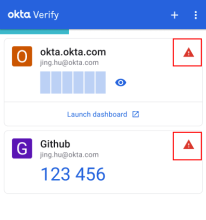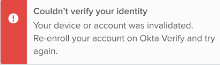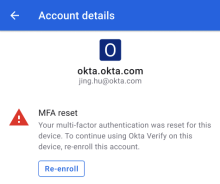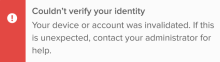Resolve Okta Verify account issues on Android devices
Learn how to resolve Okta Verify account problems.
If there's an issue with your Okta Verify account, a warning appears on the accounts page:
Tap the account to find out how to resolve the problem. Read the message and tap the remediation button. Here are some remediation message examples:
-
Enable biometric confirmation
-
Enable screen lock confirmation
-
Biometric settings out of sync with Okta Verify
-
Screen lock settings out of sync with Okta VerifyScreen lock confirmation is required
MFA reset issues
A warning might appear when you try to sign in to an app with Okta FastPass. You're asked to re-enroll your Okta Verify account. To resolve the problem, open Okta Verify and tap your account.
If multifactor authentication was reset for the device, the MFA reset message appears:
- Tap Re-enroll and follow the instructions.
Your account expired
If your account problem can't be resolved by re-enrolling your account, you must contact your help desk as indicated in the message.