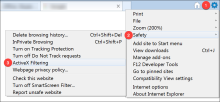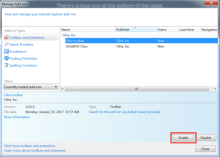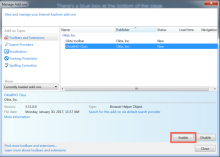Verify the Okta Browser Plugin on Internet Explorer
Okta no longer supports IE.
You can confirm that you've enabled the Okta Browser Plugin on Internet Explorer using either of the following procedures.
Check that ActiveX Filtering is disabled
- In Internet Explorer, go to .
- Disable the ActiveX Filtering setting.
- Bookmark this page and close Internet Explorer.
- Restart your browser and return to this page.
- Click here to verify that your plugin is successfully enabled.
Manually enable Okta add-ons
- From the gear icon, go to Internet Options.
- Click the Advanced tab.
- In the Browsing section, select Enable third-party browser extensions. If that option isn't selected, click the checkbox, and click OK. Restart your computer and proceed to the next step.
- From the gear icon, go to Manage add-ons.
- In the Manage Add-ons window, under Show, select All add-ons from the dropdown list.
- In the main panel, under Okta, Inc, select Okta toolbar and then click Enable.
- Select OktaBHO Class and then click Enable.
- Close the Manage Add-ons window.
- Bookmark this page and close Internet Explorer.
- Restart your browser, return to this page, and click here to verify that your plugin is enabled.