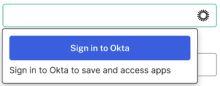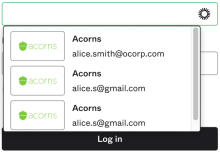Okta Browser Plugin
With the Okta Browser Plugin you automatically initiate an Okta sign-in to a broad range of applications that would otherwise require you to manually enter your credentials.
When you open an app from your Okta End-User Dashboard, a new browser tab opens pointing to the app URL. The plugin uses an encrypted connection to obtain authentication information and other required data from Okta, and then applies that information to the page. The plugin doesn't store your credentials after authentication.
To enhance security, the plugin only works with trusted and verified sites. If you haven't yet installed the Okta Browser Plugin but one or more applications on your End-User Dashboard require it, you're prompted on the dashboard to install the plugin.
The plugin is updated frequently. You're prompted to install the latest version if necessary. See Okta Browser Plugin version history.
What you can do with the Okta Browser Plugin
Automatically sign in to apps
If you go directly to the sign-in page of certain apps in Okta, the plugin automatically enters your credentials and signs you in without further interaction.
Automatically initiate an Okta sign-in
If you aren't signed in to Okta and go directly to an application that is Okta-enabled, a pop-up banner appears with a sign-in button. When you attempt to sign in, an Okta window opens and you can sign into the app without having to open the Okta End-User Dashboard.
If your admin has activated the aura for the sign-in fields, click the aura that appears in the Username or Password fields. If you're not signed in to Okta, Inc, the plugin takes you to the Okta sign-in page and helps you sign in to Okta. If you're not signed in to the application, the plugin displays the application sign-in page. Click the aura that appears in the Username or Password fields. The plugin fills in the fields with your credentials and signs you in to the application.
Automatically fill in credentials on sign-in pages
If you go directly to the sign-in page of some Okta-enabled apps, the pop-up banner provides an option to auto-fill your credentials if automatic sign-in isn't enabled.
If your admin has activated the aura for the sign-in fields, click the aura that appears in the Username or Password fields. The plugin fills in the fields with your credentials and signs you in to the application.
Automatically insert passwords on password-update pages
When you are on a password update page of some Okta-enabled apps, the pop-up banner can automatically insert your current password.
Update passwords
When you change your password in some Okta-enabled apps, the plugin offers you the option to update Okta with your new password.
Select credentials from a list
If your admin has activated the aura for the sign-in fields, click the aura for the credential that you want to use from the Username or Password fields. The plugin fills in the fields with the credentials that you selected.
Switch between multiple Okta accounts
After you sign in to Okta, you're prompted to trust or reject subsequent Okta accounts the first time you access them. Over time, you can build a list of Okta accounts through the plugin to easily access your apps.
See Switch between accounts with Okta Browser Plugin.
Prevent web browsers from saving sign-in credentials
You can prevent web browsers such as Chrome from saving your sign-in credentials for Okta and for third-party apps that you access through the Okta End-User Dashboard.
See Prevent your browser from prompting to save passwords.
Create passwords upon sign-up with a new service
If your admin enabled this feature, you can use the plugin to create passwords for apps while you create an account. Once you have added your app to the Okta End-User Dashboard, you can use the app settings panel to modify the sign-in URL for your app.
See View the app settings page.

Caution
Don't select the option Never remember history in the Firefox browser, as it disables the Okta Browser Plugin.
Related topics
Configure the Okta Browser Plugin
Add apps from the Okta Browser Plugin