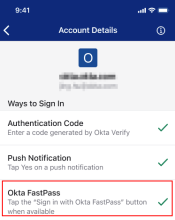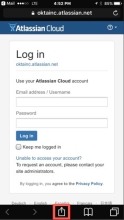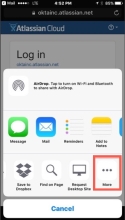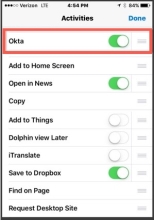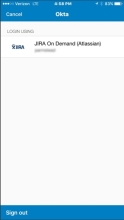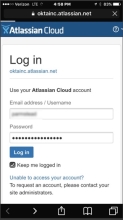iOS: Okta Safari extension
On iOS devices you can use the Okta Safari extension to sign in to apps directly from Safari without having to open Okta Mobile.
Before you begin
- Check if you use Okta FastPass, open Okta Verify and tap your account. If Okta FastPass has a green check mark, your organization uses the Okta FastPass sign-in method.
If your organization uses Okta FastPass, you can't use Okta Mobile. To access your applications, go to the Okta Dashboard in the mobile browser, or tap Open dashboard in Okta Verify.
- You can set up the Okta Safari extension on your device only if it's configured by your system administrator. If you are the system administrator, go to Okta Mobile Safari Extension.
Start this procedure
Task 1: Set up the Okta Safari extension
- Tap the open-in icon at the bottom of the Mobile Safari browser.
- Swipe right to reach the end of the options, then tap More.
- Locate the Okta extension and turn it on.
- Drag the Okta extension to the top of the list.
The extension appears when you tap the open-in icon in Safari.
Task 2: Use the Okta Safari extension to sign in to apps
- On you mobile device, open Safari and go to the sign-in page of an app, such as Atlassian Cloud. Tap the open-in icon.
- Select the Okta extension.
-
Complete one of the following procedures:
- If you are already signed in to Okta:
- Confirm your Okta PIN.
- Wait for the credentials to load.
- If you didn't sign in to Okta yet:
- Enter your credentials on the sign-in screen.
- Complete the multifactor authentication if it's configured by your system administrator.
- When prompted, create and confirm a new Okta PIN.
- Wait for your credentials to load.
- If you are already signed in to Okta:
- Tap the app.
If you are using Safari, you can use the Okta extension to fill out your sign-in forms. The credentials are auto-populated and you are signed in.