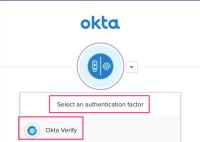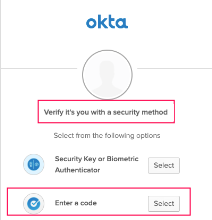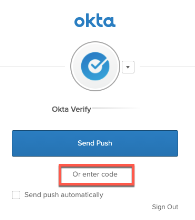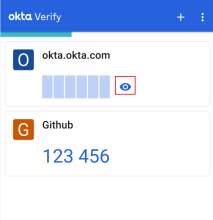Okta Verify for Android FAQ
Learn more about Okta Verify capabilities.
What is Okta Verify?
Okta Verify is a mobile app that you can use to confirm your identity when you sign in to your apps protected by Okta.
What can I do with the Okta Verify app?
This is what you can do with the Okta Verify app:
- Add an account to register your device with your organization's Okta solution.
- Add accounts that require Okta Verify for authentication.
- Confirm your identity to prove that you're the one who tries to access the resources protected by Okta.
- Manage the enrolled accounts.
- Review the terms and conditions, privacy policy, and third-party software notices.
This is what you can't do from the Okta Verify app:
- Only if your organization supports Okta FastPass, you can open the apps dashboard directly from Okta Verify. See Open the Okta End-User Dashboard from Okta Verify on Android devices. If you can't access the apps dashboard from Okta Verify, use a mobile browser.
- Okta Verify doesn't load apps. To open your app account, access your organization's app link or open the apps dashboard.
Where do I download the Okta Verify app?
Okta Verify is available from Google Play.
Can I add my existing Okta Verify enrollment to another device?
See Add your Okta Verify account to an Android device.
I got a new device, don't have my previous one, and don't have an Okta Verify account on another device. I also don't have another Okta security methods set up. Can I reinstall Okta Verify and set it up myself without contacting my IT administrator?
No. If none of the following conditions apply, contact your company's help desk.
-
You have your previous device with Okta Verify installed on it.
-
You have an active Okta Verify account on another device.
-
You have an additional Okta security method set up.
I deleted Okta Verify from my device. Can I reinstall it myself without contacting my IT administrator?
If you have Okta Verify installed on a different device, or other Okta security methods set up, such as Phone (SMS or Voice Call), or Security Key or Biometric authenticator, you can recover your account. See Add your Okta Verify account to an Android device.
What is a QR code and why do I need to use it for Okta Verify?
A QR code is a universal barcode that can be scanned and read by your device's camera. Okta uses QR codes to enroll your device with your Okta account. Usually, you only do this once, but if you have to reset your account, you scan a new QR code to enroll again successfully. For how to scan the QR code, see Set up Okta Verify on your Android device with a QR code.
What is the secret key and do I need it to sign in to my account?
When you enroll your device with Okta Verify, you have different options, depending on your company's configuration. If you can't set up your account with a QR code, Okta generates a secret key that you can enter in Okta Verify to set up your account. The secret key isn't the Okta Verify 6-digit code that you enter in the sign-in window when you access your Okta-protected apps. To learn more about using the secret key, see Set up Okta Verify on your Android device with an activation link or secret key.
When I open Okta Verify, I see a six-digit code. What is it for?
When you access apps protected by Okta, Okta Verify generates a code that you can enter in the sign-in window to confirm your identity. You need this code only if you select the Okta Verify code option in the authentication window.
You don't have to use the code to sign in with Okta Verify. You can also authenticate with Okta Verify push notifications if your organization configured this option.
The six-digit code is renewed every 30 seconds. After you close Okta Verify, the code is no longer generated.
This Okta Verify capability doesn't affect the performance of your phone.
What is the blue loading bar above the code in Okta Verify?
This isn't a loading bar. It's a progress bar. The six-digit code is renewed every 30 seconds. The progress bar indicates how much time is left until a new code is generated.