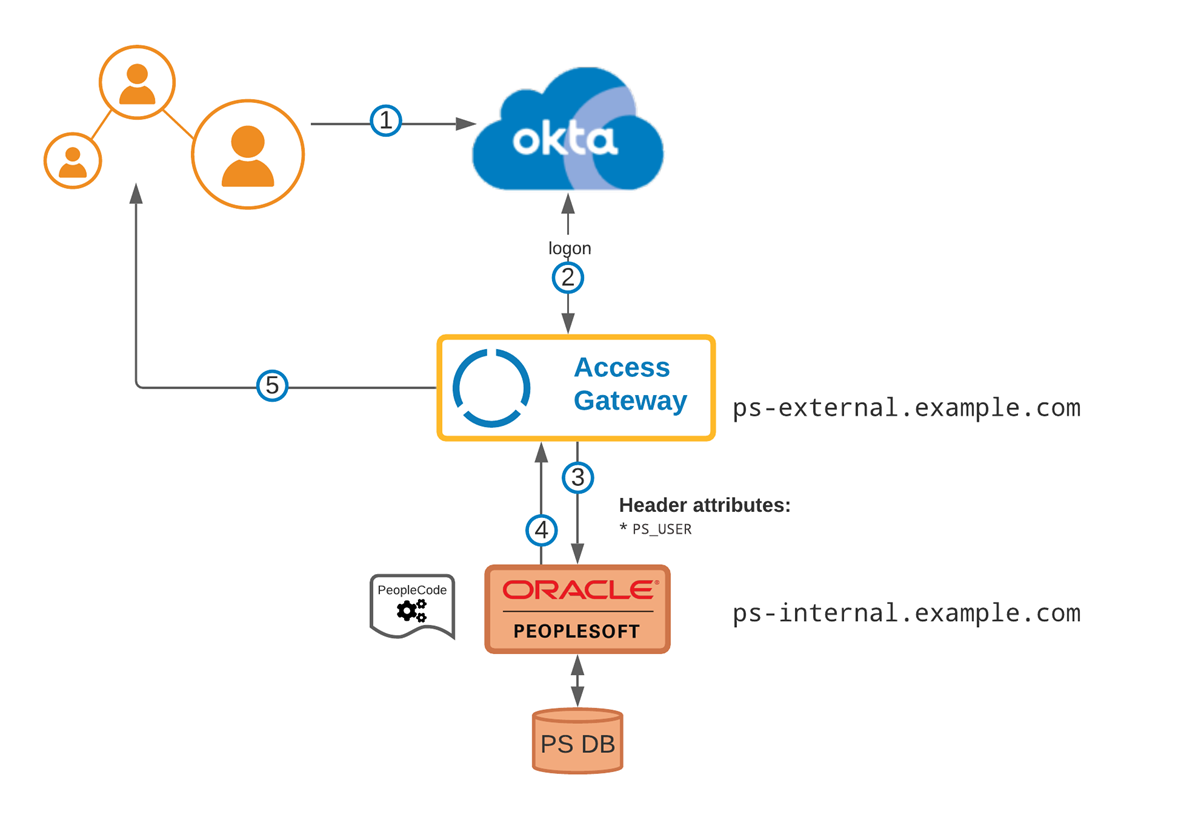Add an Oracle PeopleSoft app
This topic describes how to set up an Oracle PeopleSoft app with Okta through the Access Gateway Admin UI console and various Oracle PeopleSoft tools.
Architecture
|
|
Flow
|
| See Oracle PeopleSoft reference architecture. |
Access Gateway works with all major PeopleSoft modules, including these:
- CRM: /crm/*
- HCM: /hcm/*
- Learning: /elm/*
- Financial: /fscm/*
- Campus: /camp/*
Use the correct path for your specific module.
This app uses header variables to exchange user information. You can use the Access Gateway sample header app. See Add a generic header app and Add a sample header app.
Before you begin
- Verify that you have access to the PeopleTools desktop client.
- Verify that you have access to the PeopleSoft web portal and can access it as a super user.
- Ensure that your specific version of Oracle PeopleSoft is supported. Versions 9.2.00 or later are supported.
- Ensure that appropriate DNS entries for both the header app and the external exposed new URL exist.
Value Description https://ps-external.example.com The legacy app URL. https://ps-internal.example.com The protected app URL.
Typical workflow
The PeopleSoft admin and Access Gateway admin tasks are often performed in parallel. Perform these tasks in this order:
- Configure PeopleCode.
- Create PUBUSER and configure the PeopleSoft gateway.
- Update the PeopleSoft virtual addressing field.
- Restart PeopleSoft.
|
Task |
Description |
The admin who performs the task |
|---|---|---|
| Create a containing group |
Create an optional group to be assigned to the app. |
Access Gateway admin |
|
Using PeopleTools, make changes that support header-based authentication from the PS_USER header. |
PeopleSoft admin |
|
|
Configure PeopleSoft to support SSO, add the required user, configure the associated web profile, and set Access Gateway as the proxy address. |
PeopleSoft Admin |
|
| Create the app |
Create the Access Gateway PeopleSoft app. |
Access Gateway admin |
| Test the app |
Test the app. |
Access Gateway admin and PeopleSoft admin |