Add additional header app attributes
During this task we will review and add additional attributes.
By default a single attribute is added to generic header applications and resembles:
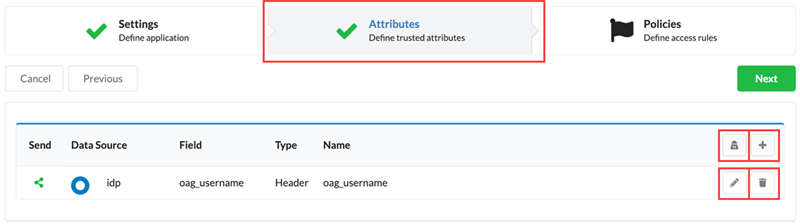
For detailed information on managing and testing application attributes see Manage application attributes.
- Click Add (
 ) in the attribute list header.
) in the attribute list header.
The new Attribute dialog box appears. You may need to scroll to the display as new attributes are added at the end of the page. - From the Data Source drop-down box, select an appropriate data source.
See Data Source Types for a list of supported data source types and their meaning. - From the Field drop-down box, select a field name. This is the source of the content for the header element.
- From the Type drop-down box, select the appropriate target type, either Header or Cookie.
- In the Name field, enter the name for the header or cookie value expected by the legacy application.
For example, to map the IDP field username to the header field login, you need to create an attribute resembling:
- Click Okay when the attribute is complete.
Repeat to add additional attributes, then click Next.
The Policy pane opens.
If no access control policies are required click Done.
