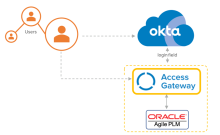Add an Oracle Agile PLM app
Add an Oracle Agile PLM app using the Access Gateway Admin UI console.
This app uses header variables to exchange user information. You can use the Access Gateway sample header app. See Add a generic header app and Add a sample header app.
Architecture
Before you begin
- Verify that Access Gateway is installed and configured. See Manage Access Gateway deployment.
- Verify that Access Gateway uses your Okta org as an identity provider (IdP). See Configure an Identity Provider in Access Gateway.
- Verify that you have administrator rights on your Okta org and can create groups and assign apps.
- Verify that you have an external Oracle Agile PLM app that requires protection.
- Verify that the external app version is supported. Oracle Agile PLM version 9 and later are supported.
- Ensure that appropriate DNS entries for both the legacy app and the exposed new URL exist.
- Ensure that appropriate DNS entries for both the protected app and the external URL exist, as in this example:
Value Description https://agile-app.externalexample.com The external or customer-facing app URL. https://agile-app.internalexample.com The internal or protected app URL of the Oracle Agile PLM app.
Typical workflow
|
Task |
Description |
|---|---|
| Create a containing group |
Create an optional group that contains the users to assign to the app. |
| Create an app |
Create an Oracle Agile PLM app. |
| Assign a certificate |
Assign an optional certificate to the app. |
| Confirm attributes |
Confirm the required attributes and add any optional attributes to the app. |
| Test the app |
Test the app. |
| Troubleshoot |
Troubleshoot the integration. |