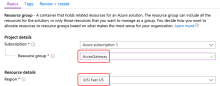Define resource group
Microsoft Azure uses resource groups to contain related resources. The Access Gateway virtual machine and disk must be created within the same resource group.
- Sign in to the Microsoft Azure Portal.
- From the menu, select Resource Groups.
- Click Add to add a new resource group.
- In the Basics pane, enter a name and choose an appropriate region to house the group.
If you have multiple subscriptions you may also select a subscription. - Click Review + create.
- Click Create.
- Sign in to the Microsoft Azure command line interface.
az login
- Use the az account list-locations command to list all known locations.
az account list-locations
Select the region from the list. The regions are identified by the name field.
[{ "displayName": "East US", ... "name": "eastus", },{. . . }]
- Create a resource group within a given location using the az group create command:
az group create -l <location> -n <name>
- <location> is a region code.
- <name> is an appropriate name.
az group create -l eastus -n AccessGateway
When you run the az group create command, the following results appear:
{ "id": "/subscriptions/. . . /resourceGroups/AccessGateway", "location": "eastus", "managedBy": null, "name": "AccessGateway", "type": "Microsoft.Resources/resourceGroups", . . . }