Launch and configure an instance in OCI
During this task we will launch and then configure an instance in Access Gateway under OCI:
- Launch instance
- Sign in to or return to Oracle Cloud.
- From the navigation menu, select .
- In the Instances in Compartment pane, click the three dots to the adjacent to the newly created instance and select Start.
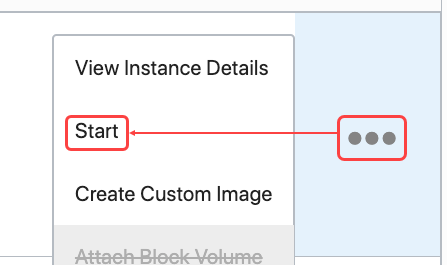
- In the Create Compartment dialog box, enter a name and description for the compartment.
- Click Create Compartment.
- Configure instance
- From the navigation menu, select .
- In the instance list, click the name of the running Access Gateway instance.
- In the Instance Information tab, click the link associated with Virtual Cloud Network.
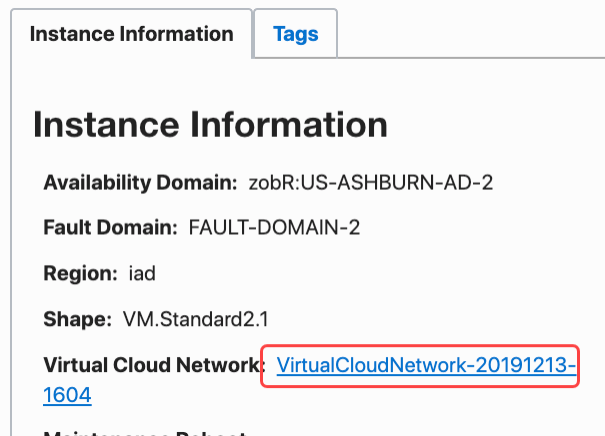
- In the Resourcessection, click Network Security Groups.
- Click Create Security Group.
- Enter a name, such as Access Gateway Security Group and click Next.
- On the Create Network Security Group page, create three ingress rules for the following protocols:
Protocol Destination Port IP SSH 22 Appropriate CIDR such as A.B.C.D/32 (only your IP) TCP 80 Appropriate CIDR such as 0.0.0.0/0 TCP
443
Appropriate CIDR for management such as A.B.C.D/32 (only your IP)
