Configure PeopleSoft using the PeopleSoft web portal
During this task we will enable PeopleSoft SSO, add a required user, configure the associated web profile and set Access Gateway as the proxy address.
Tasks
- Enable SSO
- Navigate to the PeopleSoft Web Portal and sign in as the PeopleSoft super user.
- From the main menu, select .
- Select the Signon PeopleCode page.
- Enable the OAMSSO_AUTHENTICATION function, and click Save.
- Add a default user profile to PeopleSoft
- From the main menu, navigate to .
- Select the General tab.
- Create user: PUBUSER. Enter a password.

- Select the ID Tab.
- Set ID type as none.
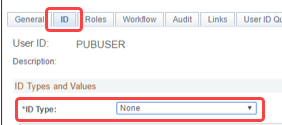
- Click Save.
- Configure the web profile
- From the main menu, navigate to .
If the Public Users section is populated, note the User ID.
Set the following fields:
Section
Field Value Main PIA Use HTTP Same Server Unselected. Public Users User ID PUBUSER Public Users Password Matching previously created user Public Users Allow Public Access Checked - Click Save.
- From the main menu, navigate to .
- Set default proxy address
- From the Main Menu navigate to .
- Set the following fields:
Section
Field Value Default Addressing Protocol https Name FQDN of the Access Gateway PeopleSoft app public domain
For example: ps-external.example.com.Port 443 Public Users Allow Public Access Checked - Click Save.
- Restart PeopleSoft.
