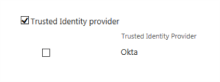Uninstall Okta People Picker and Okta authentication
This procedure involves the following tasks:
Uninstall Okta SharePoint People Picker agent
Uninstall Okta SharePoint People Picker agent
-
Disable the Okta Trusted Identity Provider.
From your SharePoint Central Administration console, go to .
-
Note the People Picker solution name from the SharePoint Solution Management console for later use.
From your SharePoint Central Administration console, go to .
-
Reset IIS and uninstall the People Picker solution with the following two PowerShell commands:
Copy$name = 'OktaClaimsProvider.OktaClaimsProvider'
$cp = Get-SPClaimProvider | Where-Object {$_.TypeName -eq $name}
Remove-SPClaimProvider $cp -
Validate that the Okta SharePoint People Picker agent has been removed by running the following command and confirming that Okta isn't listed:
CopyGet-SPClaimProvider -
Remove the People Picker SharePoint solution with the following PowerShell commands.
Enter the People Picker solution WSP name with the solution name that you noted earlier:
CopyUninstall-SPSolution -Identity "OktaClaimsProvider2013-2.3.0.0-xxxxx.wsp" -
Confirm the uninstallation from the SharePoint Central Administration console.
-
Validate that the WSP file is now
Not Deployedand there are no troubleshoot errors with the uninstallation. -
Enter the following PowerShell command to remove the SharePoint People Picker solution:
CopyRemove-SPSolution -Identity "OktaClaimsProvider2013-2.3.0.0-xxxxx.wsp" -
Confirm that the People Picker solution no longer appears in the SharePoint Central Administration console.
Uninstall Okta authentication
After you have removed the Okta SharePoint People Picker agent, you can remove Okta as an authentication claims provider.
-
Enter the following PowerShell command:
CopyRemove-SPTrustedIdentityTokenIssuer –Identity "Okta" -
Validate the uninstallation:
In your SharePoint Central Administration console, go to the Authentication Providers page and confirm that Okta is no longer listed.