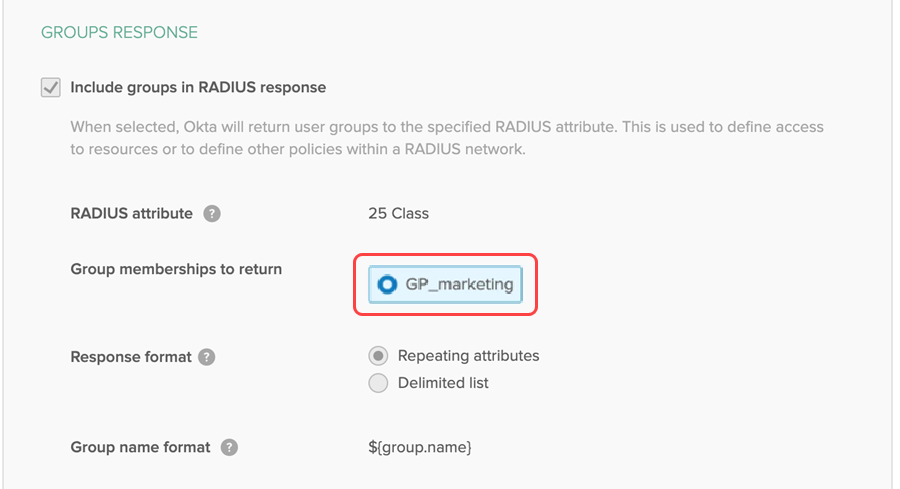Configure optional settings
Cisco ASA VPN supports two optional settings:
Configure Client IP reporting
To configure Okta to be able to parse, report on, and eventually enforce policy based on the source client IP address, do the following:
-
In the Admin Console, go to .
-
In the applications list, click RADIUS Application.
-
Click the Sign On tab.
-
Under Advanced RADIUS Settings, select Report client IP.
-
For RADIUS End User IP Attributes, enter: 31 Calling-Station-Id.
Configure Groups Response
This app can receive and parse standard Attribute Value Pairs (AVP) of 11 (Filter-Id) and 25 (Class).
-
In the Admin Console, go to .
-
In the applications list, click RADIUS Application.
-
Click the Sign On tab.
-
Under Group Response, select Include groups in RADIUS response.
-
Enter or select as shown in the following image: