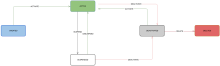Device lifecycle
Device lifecycle references changes to the state of a device within Okta Verify: active, suspended, or deactivated. Admins can perform actions on devices to change their lifecycle state.
Lifecycle states
You can change the lifecycle state of a device through the Okta Admin Console. The current state of a device affects the available options:
| State | Description |
|---|---|
|
Active |
An Active device can be:
From an Active device, a user can access protected resources if permitted by the App Sign On policies applied to the resources. |
|
Suspended |
A Suspended device can be:
|
|
Deactivated |
A Deactivated device can be:
|
Device state buttons
Depending on the current device state, different device state buttons are available. You can Suspend or Deactivate (if Active), Unsuspend (if Suspended), and Activate or Delete (if Deactivated):
|
Button |
Description |
|---|---|
|
Activate
|
Only Deactivated devices can be activated. Activate is only available on the Devices page and Device Profiles page of Deactivated devices. When a device is activated:
A Suspend and Deactivate button is located:
|
|
Suspend
|
Only Active devices can be suspended. Suspend is available only on the Devices page and Device Profiles page of Active devices. This is intended to be a temporary state. It is useful if you need to pause, and later resume, device access for users such as contractors or employees who take a leave of absence. When a device is suspended:
An Unsuspend button is located:
|
|
Unsuspend
|
Only Suspended devices can be unsuspended. Unsuspend is available only on the Devices page and Device Profiles page of Suspended devices. When a device is unsuspended:
A Unsuspend button is located:
|
|
Deactivate
|
Only Active devices can be deactivated. Deactivate is available only on the Devices page and Device Profiles page of Active devices. When a device is deactivated:
An Activate button is located:
|
|
Delete
|
Only Deactivated devices can be deleted. Delete is available only on the Devices page and Device Profiles page of Deactivated devices. When a device is deleted:
A Delete button is located:
|