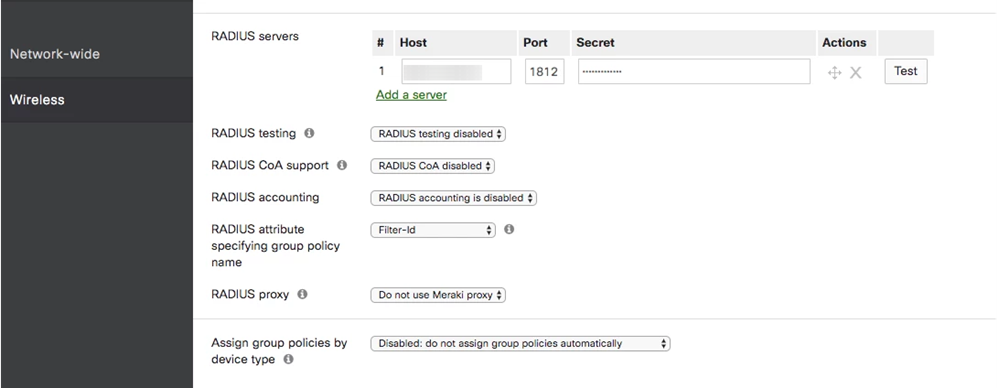Configure Cisco Meraki to use the Okta RADIUS Agent
This topic describes how to configure the Cisco Meraki gateway.
Before you begin
- Ensure that you have the common UDP port and secret key values available.
The following steps are valid only when configuring an EAP-TTLS enabled RADIUS agent.
For plain PAP authentication, use the splash-screen option in Meraki.
If the RADIUS app isn't configured for EAP-TTLS, the steps for configuring Meraki are different. Instead select sign-on with my RADIUS server.
Start this Procedure
- Sign in to the Meraki console using an account with admin privileges.
- Go to .
- Configure the following settings:
- Select the SSID to set up for 802.1X EAP-TTLS authentication with Okta.
- Select WPA2-Enterprise and My RADIUS server.
- Splash page check: None.
- Enter RADIUS agent details:
- RADIUS servers, enter the IP address of Okta RADIUS Agent under Host.
- Port number and Secret are the same as the application setup in your Cisco Meraki Wireless LAN (RADIUS) app.