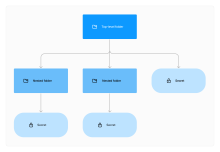Secret folders
Secret folders and secrets are components of resource groups and are organized under a specific project. Secret folders are the primary means of organizing and securely storing secrets or other secret folders. The resource administrator is responsible for creating the top-level secret folders, while users with the necessary permissions granted by the security policy can create nested folders.
Before you begin
-
You must have a resource admin role or a delegated resource admin role.
-
Ensure you have an existing project or create one. See Projects.
Create a top-level folder
-
On the Okta Privileged Access dashboard, go to .
-
If you haven't already, create a resource group and then create a project. See Resource groups.
-
Inside a project, under Resource Type, click the dropdown and then select Secrets.
-
Click Create Folder.
-
Give the secret folder a name and description.
The name can only contain alphanumeric characters (a-Z, 0–9), hyphens (-), underscores (_), and periods (.)
-
Click Create new folder.
Edit or delete a top-level folder
Permission to delete a top-level folder must be granted in the policy.
-
On the Okta Privileged Access dashboard, go to .
-
Select a resource group and then select a project where the secret is located.
-
Under Resource Type, click the dropdown menu, and then select Secrets.
-
Click the Actions menu on the folder that you want to edit or delete.
-
Select Edit or Delete.
-
If you selected Edit, make your changes and then click Save.
-
If you selected Delete, confirm by clicking Delete folder.