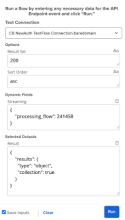Test your flows
To test your flows during development, click Run in the toolbar when editing a flow.
The dialog allows you to add test data to your flow, similar to the ability to add data to a deployed card.
When you click Run in the dialog, the flow executes using that test data. The execution history shows the data as it passes through each card in the flow.
| Section | Description |
|---|---|
|
Test Connection |
Determines which connection to use during the test execution of the flow.
|
|
Options and Inputs |
Displays any fields defined in the Options dialog, Inputs dialog, or directly in a helper flow that you can change with test data. |
|
Dynamic Fields |
Dynamic inputs are retrieved from a third-party service. They often include custom fields specific to a third-party account and are defined directly in that service. Dynamic inputs can also be used to change the list of inputs, depending on a user's choices when entering Options. When testing dynamic inputs, the test data should be in the following format, where field A is the key or name of the field defined in the dynamic field's helper flow: Copy
For more on dynamic inputs, see Add dynamic input fields: HTTP example. |
|
Selected Outputs |
Connector Builder includes the ability to inspect a list of output fields selected by the connector's end user. This is useful when you build a connector against a third-party service that retrieves a large payload of data. When returned from the third-party service, the fields in the Selected Outputs section have the following format for each group: Copy
For more on selected outputs, see Add selectable outputs to an action card. |