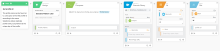Create User
Create a user in Salesforce.
Options
| Field | Definition | Type | Required |
|---|---|---|---|
|
Profile |
Choose whether you want to use a Profile ID or a Profile Name for the input field:
|
Dropdown | TRUE |
|
Role |
Choose whether you want to use a Role ID or a Role Name for the input field:
|
Dropdown | TRUE |
Input
| Field | Definition | Type | Required |
|---|---|---|---|
|
User |
|||
|
First Name |
First name of the user. |
Text | TRUE |
|
Last Name |
Family name of the user. |
Text | TRUE |
|
Username |
User's unique login, in the form of an email address. |
Text | TRUE |
|
|
Email address of the user. |
Text | TRUE |
|
Profile Name or Profile ID |
The unique name or key for the profile that represents the user's base-level permissions in Salesforce. The input type depends on what you selected for Profile in the card options. |
Dropdown or String |
TRUE |
|
Role Name or Role ID |
The unique name or key for the role that represents the user's position in the organization. The input type depends on what you selected for Role in the card options. |
Dropdown or String |
FALSE |
|
Alias |
Short name to identify the user on pages where the entire name doesn't fit. If no value is provided, Okta generates an alias value based on the first eight characters of the Username. |
Text | FALSE |
|
Nickname |
Name used to identify the user in a community. |
Text | FALSE |
|
Title |
Job title of the user. | Text | FALSE |
|
Email Encoding |
Character set and encoding for outbound email sent by the user. The default value is Unicode (UTF-8). |
Dropdown | FALSE |
|
Locale |
User's country or geographic region. The default value is en_US (locales supported by Salesforce can be found here). |
Text | FALSE |
|
Language |
User's primary language. |
Dropdown | TRUE |
|
Mobile Phone |
User's cellular or mobile phone number. |
Text | FALSE |
|
Phone |
User's phone number. |
Text | FALSE |
|
Street |
User's street address. |
Text | FALSE |
|
City |
City portion of the user's address. |
Text | FALSE |
|
State/Province |
State or province portion of the user's address. |
Text | FALSE |
|
Country |
Country portion of the user's address. |
Text | FALSE |
|
Zip/Postal Code |
Zip code or postal code portion of the user's address. |
Text | FALSE |
|
Employee Number |
Unique identification number for the user. |
Text | FALSE |
|
Company Name |
Name of the user's company. |
Text | FALSE |
|
Division |
Division of the company. For example, PC Sales Group. |
Text | FALSE |
|
Department |
Department or group in the company. For example, Customer Support. |
Text | FALSE |
|
Manager ID |
Unique identifier of the user's manager. |
Text | FALSE |
|
Permission Set Names |
Array of permission set names you can grant to the user. |
List of Text | FALSE |
|
Permission Set Groups Names |
Array of permission set groups names you can grant to the user. |
List of Text | FALSE |
|
Public Group Names |
Array of public group names you can assign to the user. |
List of Text | FALSE |
|
Feature License Names |
Array of feature licenses you can grant to the user. Feature licenses provide access to features not included in the user license. |
List of Text | FALSE |
|
Federation ID |
User's unique identification for federation across multiple apps. |
Text | FALSE |
|
Time Zone |
Primary time zone in which the user works. The default value is (GMT-07:00) Pacific Daylight Time (America/Los_Angeles). |
Dropdown | FALSE |
There may also be other dynamically generated custom fields.
Output
| Field | Definition | Type |
|---|---|---|
|
User |
||
|
User ID |
Unique identifier of the user. | Text |
Example
To find a Profile ID, you can create a simple query using the Profile Name shown in the Salesforce interface:
-
Add an Assign card and enter the text from the Salesforce interface, for example Standard Platform User.
-
Add a Compose card and using the output from the Assign card as the search term, write a simple SQL query: SELECT Id, Name from Profile where Name='Profile Name'.
-
Use the query output as the input to an SOQL Query on an Execute Query card for the Salesforce connector. This query calls the Salesforce API to find what values correspond to that profile name.
-
Pass the SOQL Query result to an At list function card with an index of 0. The function takes the first object from the list of objects returned.
-
Send the resulting object to a Get object card, searching for the path value of Id. The result is the unique Profile ID value for that Profile Name.
You can easily modify this example to retrieve the Role ID for a specific Role Name in the Salesforce interface. Change the initial text in the Assign card to the role name and modify the SQL query to: SELECT Id, Name from UserRole where Name='Role Name'.