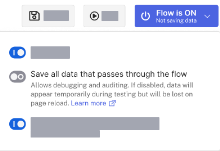Check execution history
Seeing the history of a flow is crucial to the flow-building process. This feature enables you to audit and compare past executions when debugging flows.
Past execution history is subject to the Time to Live (TTL) restrictions for your org. This limit is 7 days for developer orgs and 30 days for preview and production orgs.
Enable IO data save
If you enable the input and output (IO) data save feature, Okta saves the detailed flow data each time the flow is executed.
Use caution when saving data for flows that contain sensitive data.
Since flows can process personally identifiable information, you must actively choose to save the flow data.
Like execution metadata, Okta keeps this IO data for 30 days. However, you can delete all IO data from the execution history at any time. See Clear flow execution history.
For new flows
-
Go to the Save flow dialog.
-
Enable the Save all data that passes through the flow option to begin saving IO data for all executions.
For existing flows
-
Access the flow options using the Flow Activation button on the navigation bar.
-
Toggle the Save all data that passes through the flow option to activate IO data saving.
After activation, the Flow Activation button displays Saving data, indicating successful configuration.
Disable IO data save
To stop saving the IO data for an existing flow, complete these steps:
-
Access the flow options using the Flow Activation button on the navigation bar.
-
Deactivate the Save all data that passes through the flow option to halt IO data saving.
The Flow Activation button now displays Not saving data, indicating successful deactivation.
To view the saved IO data, open a previously executed flow and click the Execution History tab. See View flow execution history.
To stop saving the IO data for a flow, see Clear flow execution history.