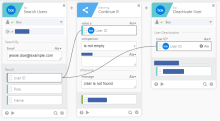Workflow elements
A flow is a combined sequence of individual steps consisting of the events, logic, and actions for a particular use case.
Flow cards
Steps in a flow move from left to right, and are visually represented as cards inside your flow builder view.
-
The first card in any flow is an event, representing the trigger that begins your flow. Events can be scheduled, on-demand, or triggered by a change within your external application or service.
-
Action cards instruct your flow to send commands to applications. Okta develops these action cards with the external application or service owner.
-
Function cards enable you to manipulate data formats and flow structures. These are necessary because activity from cards may return results in different formats or, sometimes, return an error. Action cards can't account for all these different scenarios. Function cards let you manipulate the data returned from a card, deal with error conditions, or change the flow structure to another logical path.
How flows work
A flow links the triggering event and the resulting actions using connectors and mapped input and output values.
-
Connectors are the individual applications that compose your flow. Connectors interact with external applications or services through a connection. In this example, the flow uses a Box connector.
-
Connections are a uniquely configured relation to the external applications or services endpoints. The connection handles the authentication and authorization and doesn't require you to query the API directly. In this example, there's a properly configured connection to the Box service.
-
Inputs fields determine how an action or function card proceeds. For example, the input field of the Search Users action card is Email.
-
Output fields contain the results generated by the event, action, or function card. In the example flow, the Search Users card produces output values such as User ID, Role, and Name.
-
The sharing of data from one card to one (or more) subsequent cards is called mapping. To map data between cards, you drag and drop the output field of one card to the input field of another card. The User ID output field maps to both the value a input field on the Continue If function card, and the User ID input field on the Deactivate User action card.
The format of an output field and any mapped input fields must match.
Optional elements
- You can add note cards inside your flow to explain the flow or set reminders. Notes can be added between events, actions, or functions without affecting the run-time process.
- You can also duplicate cards within your flow if you need to have multiple cards with slightly different inputs.
- A template is a flow, or collection of flows, created by Okta that demonstrates a particular use case. You can copy a template and modify the flows within it to meet your needs with minimal configuration changes.