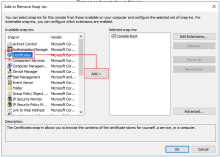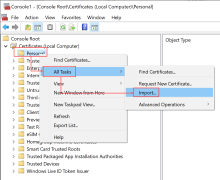Netmotion Mobility - Add trusted root certificate
The NetMotion Mobility gateway requires a trusted root certificate. You must add the root certificate authority used to issue the server certificate Trusted Root CA certificate store of your client device.
These steps must be performed on the computer running the NetMotion Mobility VPN client.
Before you begin
- Ensure that you have sufficient access rights to add a certificate as a trusted CA using the Microsoft Management Console.
To add a certificate to the Trusted root CA in Windows 10:
- On the computer running the NetMotion Mobility VPN client, open the Microsoft Management Console.
- From the file menu select Snap-in.
- In the Add/Remove Snap-in dialog, in the Available snap-ins section, select Certificates and click Add.
- In the Certificates snap-in dialog, select Computer account and click Next.
- In the Select Computer dialog, select Local computer and click Finish.
- Click OK.
- Navigate to .Right click Personal and select The Certificate Import wizard starts.
- Click Next.
- Enter the fully qualified path or click Browse to navigate to the directory that contains the certificate.
- Select the certificate and click Next.
- Click Finish to import the certificate.
- From , select the certificate that you added and drag it to .
The new certificate has been successfully added as a trusted root certificate.