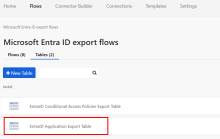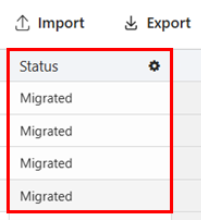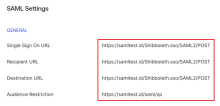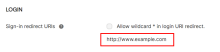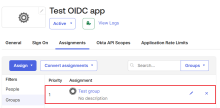Migrate apps from Microsoft Entra ID to Okta
Use Workflows to migrate your apps from Microsoft Entra ID to Okta. Then validate that the migration is successful.
Before you begin
- Complete the steps in Prepare for the migration.
- Ensure that each of the Microsoft Entra ID export flows are toggled on in Okta Workflows.
Select the apps for migration
-
In the Workflows Console, open the folder that contains the Microsoft Entra ID export flows.
-
Go to the Tables tab.
-
Select the EntraID Application Export Table.
-
For each app that you want to migrate to Okta, set the Action column to Migrate.
Run the migration flow
-
Open the folder that contains the Microsoft Entra ID export flows.
-
Select the 3.0 Configure Applications in Okta - Parent Flow.
-
Click Run.
Validate the migration
Complete these steps for each app that you've migrated from Microsoft Entra ID to Okta.
-
Open the folder that contains the Microsoft Entra ID export flows.
-
Go to the Tables tab.
-
Select the EntraID Application Export Table. If the migration was successful, the apps show a status of Migrated.
-
Sign in to the Okta Admin Console and select .
-
Select one of the apps that you migrated.
-
Confirm the following details:
-
For SAML apps, the General tab shows the correct Application label and URL. The SAML Settings section on the General tab shows the correct Single Sign On URL, Recipient URL, Destination URL, and Audience Restriction.
-
For OIDC apps, the General tab shows the correct App integration name. The LOGIN section has the correct Sign-in redirect URIs.
-
The Assignments tab displays the correct user and group assignments for the app.
-