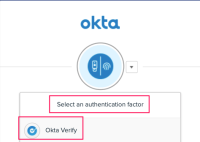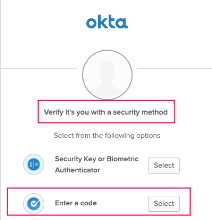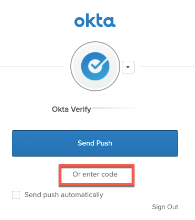Troubleshoot Okta Verify on iOS devices
Learn how to troubleshoot Okta Verify problems. If your problem persists, contact your organization's help desk.
Can't sign in with push notifications
- The sign-in page tells you to check Okta Verify, but the app doesn't receive the push notification.
- You can't sign in to your account even if you approve the push notification sent to your device.
To address this issue, ensure that your device meets the following conditions:
- You have an account in Okta Verify for your organization. This organization provides the app that you're trying to sign in to.
- Notifications are turned on for Okta Verify.
- The date and time on your device are automatically set. The clock on your device must be in sync with the time maintained by your cellular provider's network. Small differences between your device clock and the network clock can cause issues.
- You have the latest version of Okta Verify installed. See Set up Okta Verify on iOS devices.
- See Troubleshoot missing Okta Verify push notifications on iOS devices.
If the problem persists, contact your IT admin or help desk, or restore your account. See Restore Okta Verify on the same iOS device.
Can't sign in with a code
- The sign-in page tells you to enter a code from the Okta Verify app, but you don't see the code in the app.
- Although you enter the correct code from Okta Verify, you still can't sign in or you receive an error.
To address this issue, ensure that your device meets the following conditions:
- You have an account in Okta Verify for your organization. This organization provides the app that you're trying to sign in to.
- The date and time on your device are automatically set. The clock on your device must be in sync with the time maintained by your cellular provider's network. Small differences between your device clock and the network clock can cause issues.
- You have the latest version of Okta Verify installed. See Set up Okta Verify on iOS devices.
Okta Verify keeps generating codes
The six-digit One-Time Passcode (OTP) is one authentication method. The Okta Verify app generates this code every 30 seconds when the app is open. After you close Okta Verify, the code is no longer generated. This doesn't affect the performance of your device.
You need the OTP code only if you select the Okta Verify Enter a code option in the authentication window.
If you authenticate with Okta Verify push notifications, you don't need this code.
Okta FastPass fails to launch in Incognito mode on Chromium browsers
In Incognito mode on Chromium browsers, Okta Verify doesn't launch when you tap Sign in with Okta FastPass or Use Okta FastPass.
This is a known behavior due to a feature introduced in Google Chrome v75.0.3770.70 that affects all Chromium browsers (for example, Google Chrome, Brave, and Microsoft Edge). This feature prevents links that are clicked in Incognito mode from opening native apps.
Exit Incognito mode on your Chromium browser and try again.