Send Okta Verify feedback from your Android device
Use the Send feedback menu to report issues or share suggestions or ideas about Okta Verify.
Start this task
-
Open Okta Verify on your Android device and tap the menu (...) in the top-right corner.
-
Tap Send feedback and follow the instructions.
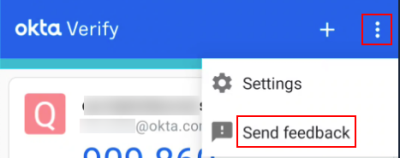
You can also send feedback from the Settings page.
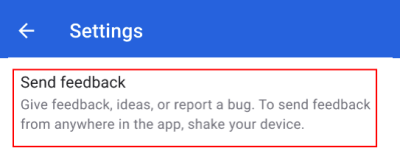
Feedback consent
The feedback report provided to Okta automatically includes logs and screenshots. Privacy laws require that you grant your permission for these details to be sent to Okta.
Select these mandatory fields for the feedback report to be sent to Okta.
-
Logs: I understand logs (activity, network and device information) must be included with my report.
-
Screenshots: I understand screenshots will be attached unless they are deselected via "Edit List".
You can click Edit list to review and optionally remove screenshots from your feedback report.
There's also an optional consent field for contact regarding your feedback. Support and engineering teams use this contact information solely for gathering additional details and providing updates on bug fixes.
-
Contact: I agree to be contacted by Okta for updates related to this report.
