Google Cloud Platform integration
Integrate Identity Security Posture Management (ISPM) with Google Cloud Platform.
Complete the steps in Google Workspace integration to integrate ISPM with Google Workspace. This is required before you can integrate with Google Cloud Platform.
Assign Google Cloud permissions
-
Sign in to the Google Cloud console as a super admin.
-
Verify that you're working on the main organization and not on a specific project.
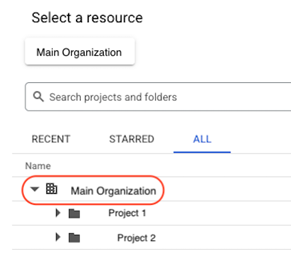
-
Open the navigation menu and go to .
-
Optional. If you're a super administrator and don't have an Owner or an Editor role in the organization, grant these roles to yourself:
-
Click GRANT ACCESS.
-
Add yourself as a principal.
-
Assign the Owner or Editor role.
-
Remember to revoke the role after you finish the integration.
-
-
Click Grant access.
-
In the New Principals field, enter the client_email value of the service account that you used at the Google Workstation integration. You can find the client email in the credential JSON file that you generated while creating the service account.
-
Assign the following roles:
-
Quota Viewer
-
Security Reviewer
-
Cloud Asset Viewer
-
Organization Role Viewer
-
Organization Viewer
-
-
Click Save.
Enable Google Cloud APIs
-
Go to the Google Cloud console.
-
In the resource menu, select the project in which you created the service account for the Google Workstation integration.

-
Open the Navigation menu and go to .
-
Check if these three APIs appear in the APIs & Services list:
-
Identity and Access Management (IAM) API
-
Cloud Resource Manager API
-
Cloud Asset API
-
-
If they aren't listed, complete these steps for each API:
-
Click + ENABLE APIS AND SERVICES.
-
Search for and select an API using the search bar.
-
Select the tile corresponding to the API.
-
Select the specific API.
-
Click Enable.
-
Enable the integration in your Identity Security Posture Management console to use it.
Add ISPM IPs to your trusted IP range
If your org has any IP restrictions for Google Cloud Platform, you must have the ISPM IP addresses 13.52.68.184, 54.193.209.206, 13.57.96.208, and 184.72.14.192 in your trusted IP range for the integration to succeed.
Share the parameters with ISPM
-
In the Identity Security Posture Management console, go to .
- Select Google Cloud Platform.
- From the Related Google Workspace menu, select a Google Workspace instance.
- In the Source Name field, enter a name for this connector.
- Click Add GCP connection.
