Launch as AWS instance
To launch an instance:
- Navigate to AWS and sign in with an appropriately privileged account.
- Select Services.
- In the Compute section, select EC2.
- In the left navigation pane, in IMAGES, click AMIs.
- Select an Okta Access Gateway AMI image and click .
The Launch Instance wizard starts.
- In Choose an Instance Type, select an appropriate Type, then click Next: Configure Instance Details. For development purposes, t2.micro is sufficient. Consult the capacity planning pages for instance sizing information.
- Skip forward to security configuration by clicking Configure Security Group.

- In the configure security step, create a new security group containing three rules for SSH, HTTP, and HTTPS with values:
Type Protocol Port SSH TCP 22 HTTP TCP 80 HTTPS TCP 443 - When complete the new rules should resemble:
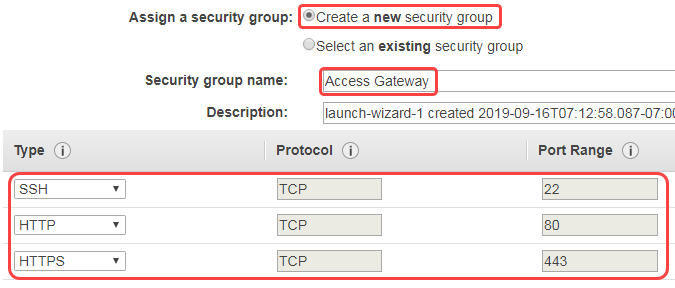
- Click Review and Launch.
- Click Launch.
- In the Select an existing keypair dialog box, go to Proceed without a Keypair and select the Acknowledge check box.
- Click Launch. It can take anywhere from 3-5 minutes for your instance to launch.
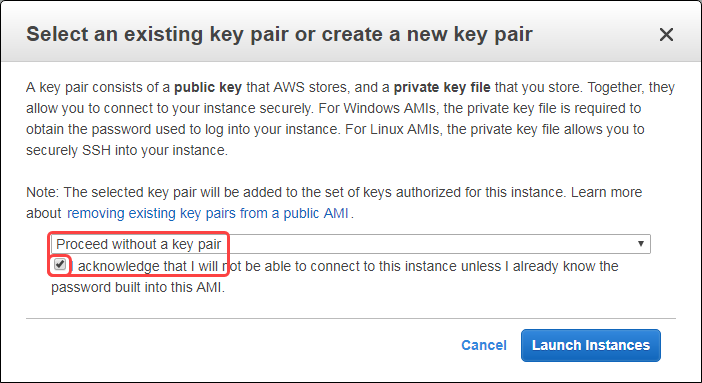
- Click View Instances and wait for the instance to start.
- Skip forward to security configuration by clicking Configure Security Group.
- In Choose an Instance Type, select an appropriate Type, then click Next: Configure Instance Details. For development purposes, t2.micro is sufficient. Consult the capacity planning pages for instance sizing information.
