Add attributes
Attributes are used to pass information from Access Gateway to the back-end protected resource as cookie fields.
- Click Next. The Attributes pane displays.
-
In the Attributes pane, click the +.
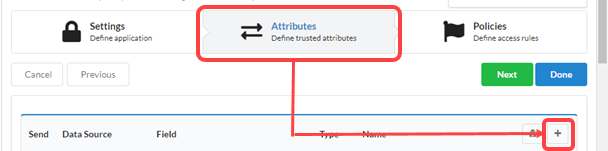
The Add new Attribute window opens after the list of existing attributes.
-
Populate the fields of the new attribute. See About application attribute elements for more details on attribute elements.
Field Description Data source Source of the attribute. One of IDP, Static, Secret, Auth Context or App Context Field Field name from the fields supported by the selected datasource. Static and Secret fields are arbitrary text values.
Type The attribute type. Select Cookie to add the field to the cookie header. See about About application cookie headers fields. Name Unique name for the value in the cookie header -
Click Okay to add the new field.
-
Optional. Repeat steps 2–4 to add another attribute.
-
Click Done. Access Gateway adds the new application and redirects to the Applications tab.
