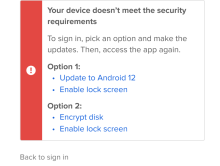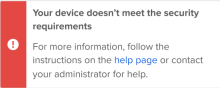Add user help for device assurance
When a user is denied access to a resource due to noncompliance with a device assurance policy, the Sign-In Widget provides a link to more instructions. You can also enable remediation instructions directly in the Sign-In Widget.
-
In the Admin Console, go to .
-
In the User help section, click Edit.
-
To include remediation instructions in the Sign-In Widget, select Display device error remediation in the browser when access is denied. The remediation steps include links to Okta troubleshooting documentation for users.
-
Configure the help page link.
-
Link to Okta help documentation: Choose this option if you want to provide users with Okta help documentation.
-
Link to a custom help page: Choose this option if you want to provide users with your own custom help documentation. If you select this option, enter the URL for your documentation in the Custom help URL field.
-
-
Click Save.
To view the remediation messages and learn what device assurance rules trigger these messages, see Remediation messages for device assurance.
Configure a grace period for device assurance
Early Access release. See Enable self-service features.
If you enable the Grace period for device assurance feature, some changes occur on the Device Assurance Policy page:
- To configure remediation instructions to display in the Sign-In Widget, edit the appropriate device assurance policy. See Add a device assurance policy.
- User help is renamed Remediation settings. In this section, you configure the help page link to display in the Sign-In Widget when users don't pass device assurance compliance and are denied access to apps. You can select between Okta documentation or a custom link of your choice.
To turn off the Grace period for device assurance feature, change these configurations first:
- Remove the grace period settings you configured in any of your device assurance policies.
- Ensure that you have a consistent remediation setting across all device assurance policies.