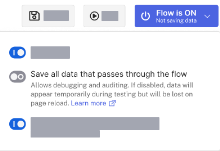Save flow data to execution history
You can enhance your execution history by opting to save all input and output (IO) data that passes through your flows. Having this IO data enables you to check prior executions or debug flow issues.
The input and output data is saved in addition to the flow's metadata history that Okta Workflows retains for 30 days.
Enable IO data save
If you enable the input and output (IO) data save feature, Okta saves the detailed flow data each time the flow is executed.
Use caution when saving data for flows that contain sensitive data.
Since flows can process personally identifiable information, you must actively choose to save the flow data.
Like execution metadata, Okta keeps this IO data for 30 days. However, you can delete all IO data from the execution history at any time. See Clear flow execution history.
For new flows
-
Go to the Save flow dialog.
-
Enable the Save all data that passes through the flow option to begin saving IO data for all executions.
For existing flows
-
Access the flow options using the Flow Activation button on the navigation bar.
-
Toggle the Save all data that passes through the flow option to activate IO data saving.
After activation, the Flow Activation button displays Saving data, indicating successful configuration.
Disable IO data save
To stop saving the IO data for an existing flow, complete these steps:
-
Access the flow options using the Flow Activation button on the navigation bar.
-
Deactivate the Save all data that passes through the flow option to halt IO data saving.
The Flow Activation button now displays Not saving data, indicating successful deactivation.